In order to create a youtube or vimeo video portfolio item, you have a number of steps.
a) Add new portfolio item
b) give the portfolio post a title, and save the draft.
c) go to youtube and find your item
d) you need to make a placeholder image, which is a screenshot of the video. You of course can use any image you want, but if you want it to be the first frame or two of the video, you can use a program like lightscreen to create a jpeg or png.
e) load the place holder image up using the Upload/Insert media button, and make it the featured image of the video portfolio post.
f) go down to the Portfolio Item Options section below the post editor.
g) change the Portfolio Type to Video using the dropdown box.
h) In the Video Link for Lightbox field post in the full url of the youtube or vimeo video
i) you do not need to adjust the video width and height unless you desire to override your settings found on your portfolio panel
j) choose a Thumbnail Icon if you do not want the default icon. For video you would typically choose “video” so that the video symbol shows as the semi transparent icon over the placeholder image.
k)select the portfolio category you wish the item to be place in.
l) Use the Excerpt field to create an excerpt – a short custom description that appears under each portfolio item listed using the portfolio shortcode, if you desire one.
Save (Update button) your portfolio item.
You can only use this method for youtube and vimeo videos.
Please note that when you go to the single portfolio post page, the video will not show on the page, only the featured image (the placeholder image you installed) will show. So if you want the video to show on the single portfolio post page, you must also use the media video shortcode to place the video into the portfolio post body content. To compensate for this, Striking has a setting in the Portfolio Panel single portfolio options section wherein you can turn off the featured image for the single portfolio post, that way on every page, you can use the media shortcode to install your picture or video at the top of the post body content, and that item will show in place of the featured image.